Just Harvest has been working for several decades to improve the operations of the Pennsylvania Department of Human Services (DHS) on behalf of its clients and all Pennsylvanians. Since 2016, we have been providing input on DHS’ development of the MyCOMPASS PA mobile app for state residents to manage their application for and receipt of public benefits.
Pennsylvanians can continue to use the state’s website, COMPASS, to apply for benefits, such as Medical Assistance, CHIP, TANF/cash assistance, Low Income Home Energy Assistance Program (LIHEAP), SNAP/food stamps, home and community based services, long-term care, and free or reduced school meals.
The MyCOMPASS PA mobile app, available for both Android and iPhone, provides 24/7 cell phone access to users’ current COMPASS information and will also allow account holders to:
- upload verification documents for applications,
- check the status of submitted applications,
- report changes that would affect your benefits directly from your phone, and
- review the type and amount of benefits you are receiving, your next payment date, and when you’ll have to renew.
So here is what you need to know to set up an account on this app:
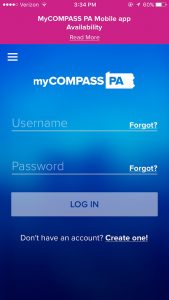
Open up the MyCOMPASS PA mobile app. If you created a COMPASS account when you completed an application or renewal from the COMPASS website, you can log in using the same username and password. If you don’t have an account, follow the steps below:
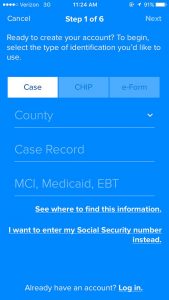
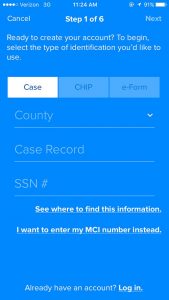 1. You can create your mobile account using your one of the three combinations of information:
1. You can create your mobile account using your one of the three combinations of information:
Your county of residence, your Case Record number, and your MCI, Medicaid, or EBT number.
Your county, Case Record number, and Social Security number.
OR
An e-form number and password form a recently submitted application.
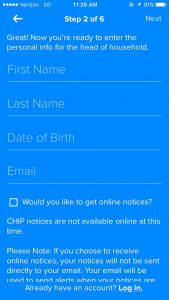 2. Enter the personal information for your head of household: first name, last name, date of birth, and email. If you choose to get online notices, notices from DHS will not go directly to your email, but you will receive alerts that DHS has mailed you a notice and you can check the app to view your notice.
2. Enter the personal information for your head of household: first name, last name, date of birth, and email. If you choose to get online notices, notices from DHS will not go directly to your email, but you will receive alerts that DHS has mailed you a notice and you can check the app to view your notice.
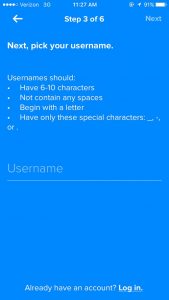
3. Pick your username that you will use to login in the future.
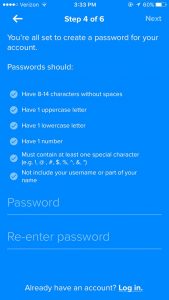
4. Create a password for your mobile account that meets the listed requirements.
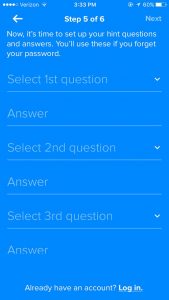 5. Select questions that the app will ask to help you remember your password if you try to log in at some later date and have forgotten it.
5. Select questions that the app will ask to help you remember your password if you try to log in at some later date and have forgotten it.
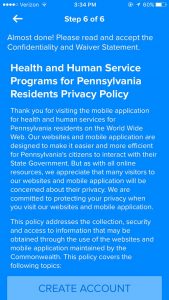 6. Read and accept the Confidentiality and Waiver Statement that covers the privacy of your state benefit information.
6. Read and accept the Confidentiality and Waiver Statement that covers the privacy of your state benefit information.
You’re good to go!
Feel free to contact Just Harvest with any questions about using this app or about applying for or receiving public benefits: (412) 431-8960 option 3.
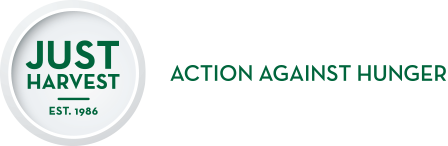

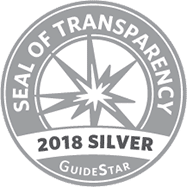
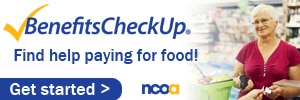
I would like to know when I will receive my stamps
When you receive your SNAP benefits depends on the last digit of your case record number and which county you live in. If you use the My COMPASS PA app, it will tell you the date of your next benefit deposit. You can also call the EBT hotline at 1-888-EBT-PENN (1-888-328-7366) and follow the prompts to listen to when your next deposit will be made.